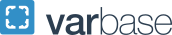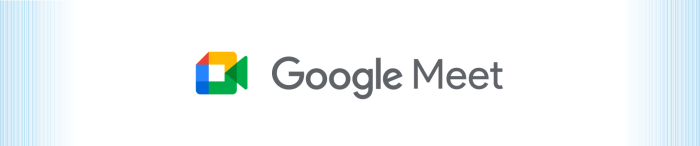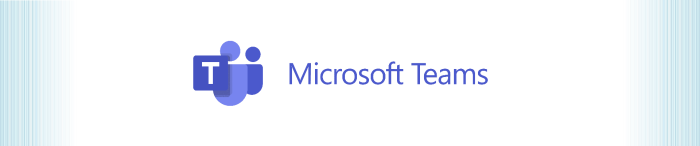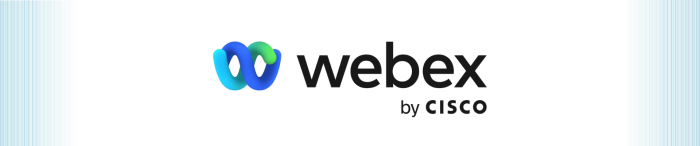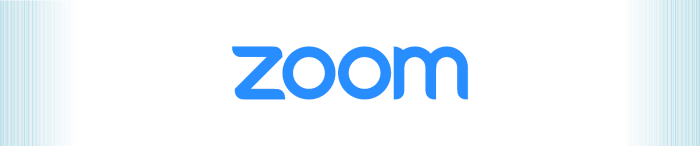Phone Services

Zoom Phone
Phone services are migrating from Cisco Webex to Zoom. Once the transition is complete, physical phones, virtual phones, and web conferencing will be on the Zoom platform, and Webex (conferencing and phone), will be retired. Learn more about the Zoom Phone Transition.
Get Started
- Connect to the GW VPN to request phone services
- Learn how to get started with Zoom Phone
Note: As we transition our phone services from Cisco to Zoom, new GW phone numbers will be set up in Zoom.
Features
GW IT uses a software-based application, Zoom Workplace, that allows users to make voice and video calls over the internet using a computer, or mobile device.
Virtual phones allow you to access your GW phone number from anywhere. A GW phone number is required to access a virtual phone.
- If you have a GW phone number, you can access your virtual phone via Zoom Phone, which is available in the Zoom Workplace client.
- If you don’t have the Zoom Workplace client on your device, follow the instructions in the Zoom Guide.
Resources
- Zoom Phone Resources
- Cisco Webex Phone Resources
Cisco Phone Services
- Log in to Call Forwarding (Single Number Reach)
- Requires GW VPN
- Cisco Webex - Reset your voicemail password
- Change the display name on your phone
- Online Training: 8845 Desktop Phone
Webex Calling
- Log in to Call Forwarding (Single Number Reach)
- Physical Phones
Virtual phones are the primary method for delivering phone services, which enables calling from the Zoom Workplace app on your computer or mobile device. Physical phones can be requested based on role-specific needs.
Learn more requesting a physical phone.
The department or office requesting a physical phone is responsible for purchasing and replacing the phone when it is no longer supported or functional.
Support
Zoom Phone - Support Requests
- Zoom Feature Request
- Analog phone line for PCI, fax or alarm use
- Auto-attendant/phone tree request
- Department phone service request (includes lab and conference rooms)
Phone Services - Support Requests
- Call Centers - New or changes
- Pinnacle billing – new account, changes or access
- Request to Block/Unblock phone(s) from Calling Long Distance
- Toll-Free phone services
Available to
- Faculty
- Staff