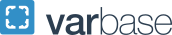Windows 11 Upgrade
GW IT will be upgrading GW managed computers to Windows 11 before Microsoft retires the Windows 10 operating system on October 14, 2025. Windows 11 introduces a range of new features and improvements that will be made available based on a successful security review. These include a redesigned user interface, enhanced capabilities, better integration with Microsoft services, and improved security features.
Starting in Spring 2025, GW IT will begin upgrading GW managed computers to the Windows 11 operating system to ensure security compliance and maintain system compatibility. Once Windows 10 is retired, computers running the Operating System will no longer receive Microsoft technical support or critical updates.
We will coordinate with schools and departments to establish a schedule to upgrade Windows devices and identify computers with specialized software that may need additional consideration. GW managed computers include faculty and staff workstations, computers in classrooms, labs, conference rooms and shared spaces.

Timeline
Spring 2025 Semester
Completed:
- March - Windows 11 upgrade pilot testing
- April - Windows 11 will be standard on all new GW managed machine
- April - Windows 11 available for installation in Software Center
Summer 2025 Semester
Completed:
- Shared devices, including classroom and academic computers, will be upgraded, replaced or reimaged
- Scheduled Upgrades begin July 15, 2025: Faculty and Staff with compatible Windows 10 devices will receive an automatic upgrade to Windows 11
Fall 2025 Semester
In progress:
- All computer upgrades before October 2025
- Complete remediation for incompatible devices, November 2025
Status

As of Summer 2025 we completed the upgrade of all academic devices and pushed the automatic upgrade to all eligible GW managed machines. We continue to work with departments to complete these upgrades.
This graphic illustrates the progress of devices successfully migrated, highlighting our ongoing efforts to enhance system performance and security.
Upgrading to Windows 11
For a step-by-step guide on how to upgrade your GW managed computer visit our Knowledge Base. It includes helpful screenshots, prerequisites for upgrading, and steps that should be taken before upgrading.

Automatic Upgrade to Windows
GW IT has completed deploying the automated Windows 11 upgrade to all eligible GW managed machines.
- To take advantage of the automated upgrade process, ensure your computer is plugged in to a power source and connected to a network (home or GW network).
- If you haven't been able to upgrade, please contact GW IT.
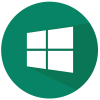
Self-Service for Compatible Windows 11 Computers
Faculty and Staff may upgrade at their convenience starting in April (1-2 hours to complete).
Scheduled Update: Automatic upgrades scheduled for Summer 2025.
Note: If you have a computer that runs specialized hardware or software (e.g. electron microscopes, simulations, custom computing setups), please ensure that they are compatible with Windows 11 before beginning the upgrade.
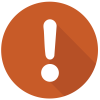
Incompatible Windows 11 Computers
Devices that are assigned to individuals but are not compatible with Windows 11 will be remediated through the Faculty & Staff Workstation Initiative for eligible computers.
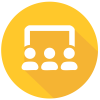
Academic and Departmental Windows Computers
Classrooms, labs, conference room computers will be upgraded by Fall 2025.

Mac Users
Mac users do not need to upgrade their computer. If you use a classroom or conference room Windows computer, you will start to see computers that have been updated to Windows 11.
Resources
- Experience Windows 11 by stopping by one of the following campus locations.
- Foggy Bottom, Gelman Library, CREATE digital studio
- VSTC Library Room 180
- Arlington Education Center Room 638
- Instructional Technology Lab (Gelman Library Lower Level)
- Windows 11 New Look & Features
- Meet Windows 11: A whole new look - Microsoft Support
- Upgrade to Windows 11 Using Software Center
- Compare Windows 10 and 11
- Note: New features will be made available once a successful security review has been completed.
FAQs
- What if I don't see the Windows 11 upgrade available in Software Center?
If you do not see the upgrade available in Software Center, your device may not meet the necessary system requirements or the upgrade has not yet been scoped to your device. Please submit a ticket.
- What if I run into problems during the upgrade?
If you need assistance during the upgrade, please submit a ticket
- Will the upgrade to Windows 11 preserve my applications and files?
Before upgrading to Windows 11, please make sure to save and backup any important files to a cloud storage service, such as Box, Google Drive, or OneDrive. While the Windows 11 upgrade process has been tested in multiple scenarios, it is always best to ensure important data is backed up to a separate location in the event of an error.
- What are the device requirements for the upgrade?
In addition to the Windows 11 System Requirements from Microsoft, the upgrade process requires the computer be/have:
- Updated to the latest version of Windows 10, Version 22H2 (Build 19045).
- Connected to the internet or an on-campus network connection.
- Connected to power throughout the entire process.
- At least 40GB of available Hard Drive space.
Note: If you have a computer that runs specialized hardware or software (e.g. electron microscopes, simulations, custom computing setups), please ensure that they are compatible with Windows 11 before beginning the upgrade.
- If I am a Mac user, do I need to upgrade my computer?
No, Mac users do not need to upgrade their computer. If you use a classroom or conference room Windows computer, you will start to see computers that have been updated to Windows 11.
- How will students using GW software on personal devices be impacted?
GW IT will not upgrade Windows 11 on personal devices. However, students with Windows machines are encouraged to upgrade their computers to Windows 11. We also encourage students to test GW software after upgrading your device. Contact GW IT if you are experiencing issues with GW-managed software on your device.
- Will faculty have the opportunity to upgrade at the beginning of the fall semester?
Starting April 2025, Faculty and staff with Windows 11-compatible university-owned computers will have the opportunity to upgrade their computers at their convenience. Mid-summer, you will be alerted that the computer has been scheduled for the upgrade. We encourage everyone to use the self-service option before the scheduled upgrade period.
- Will all new Windows 11 features, such as the 'recall function' and 'AI capture,' will be available on GW machines?
Certain new Windows 11 features will not be available on university-managed computers until a successful security and privacy review is completed. These include Windows 11 integrated AI-powered assistant (Copilot) and Windows Recall. Learn more about accessing Microsoft Copilot.
- Will there be changes to the pinned apps in the Start Menu or Taskbar?
Yes, due to layout changes to the Start Menu and Taskbar in Windows 11, the upgrade will reset app and folder shortcuts pinned to the Taskbar and Start Menu.
Please see Customizing the Windows 11 Start Menu and Taskbar on how to pin shortcuts once your device has been upgraded to Windows 11.
- Will my Microsoft Office software get upgraded during the Windows 11 upgrade?
No. The upgrade does not affect the currently installed version of Microsoft Office.
Questions & Feedback
If you have questions or feedback about this change, please share them with us by submitting a Technology Consult and Feedback Digital Workplace form, and a member of the project team will be in contact with you.