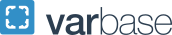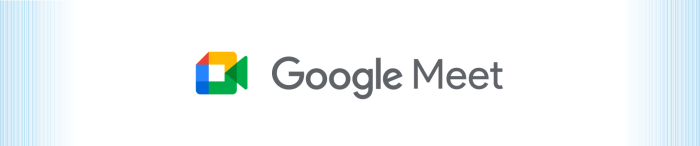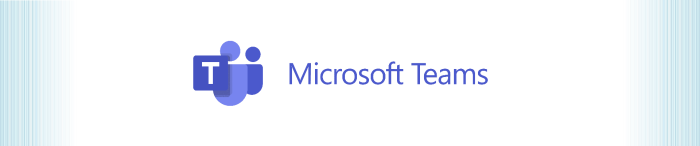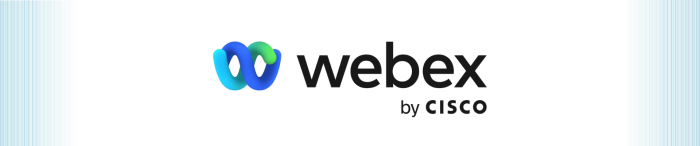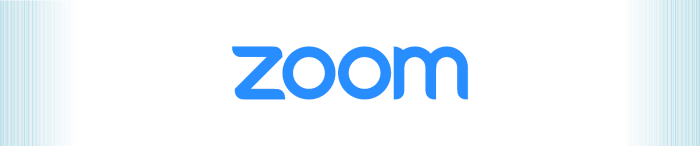Web Conferencing
GW Information Technology provides a variety of web and collaboration tools for GW students, faculty and staff to use both on and off campus. These services can be used to manage documents and online content, collect user input and communicate with other GW community members.