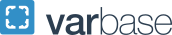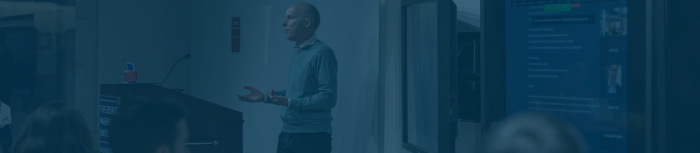Get Started
Welcome to GW!
GW IT is here to help you get connected and access technology resources. This guide will walk you through the essential steps to get started.
Setup your GW Account
- Learn about your GW Identity: Your GW Identity consists of your GWID, UserID and Email address.
- Activate your GW Identity: As a new user of GW IT resources, you will need to activate your GW account and set up your credentials.
- Setup Two-Step Authentication (2SA): 2SA adds an extra layer of security to your accounts by requiring you to provide two forms of identification, typically something you know (like a password) and something you have (like a smartphone), before granting access. Setting up two methods for 2SA will allow you to easily reset your password as needed.
- Subscribe to GW Alert: GW Alert is the university notification system that sends emergency alerts to e-mail addresses, cell phones (text messages), institutional IP desk and residence hall phones, social media and university web pages
- Subscribe to GW Status: This site provides information about technology services at The George Washington University. Members of the GW community are invited to subscribe to receive updates for services they use regularly. GW Faculty may also want to subscribe to Classroom Status.
- Learn how to protect your GW Identity
Find out what GW IT has to Offer
- Download the GW Mobile App: myGW provides access to many GW systems, GWeb and Gmail, as well as role-based, personalized resources like Student Accounts or HR systems.
- Which GW Network is right for you: eduroam is the primary GW wireless network. Other wireless networks are available for smart devices and GW guests.
- Explore IT Tools and Services: IT provides access to free software and training. Also find how to set up services like Office 365 and Zoom Phone.
- Check out IT Events: GW IT offers events throughout the year, like our annual cybersecurity awareness events.
- Learn about IT Initiatives: Stay up to date with ongoing IT projects and review past IT Newsletters.
GW IT Support
IT has a variety of ways to provide support to the GW community. You can visit us in person at one of our walk-in-support centers, call us on your mobile, or from one of the classroom phones for in class support. If you enjoy finding answers for yourself, you can visit our Knowledge Base.
Connect to GW Networks
Explore IT Resources
Living on Campus
Connect your Streaming or Gaming Device: GWdevice available to GW students, simplifies the process of connecting multiple devices to WiFi using a Pre-Shared Key (PSK). It provides an experience similar to adding devices to a home network.
TV: With Xfinity On Campus (XOC), GW students living in on-campus housing can watch and record live high-definition TV.