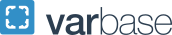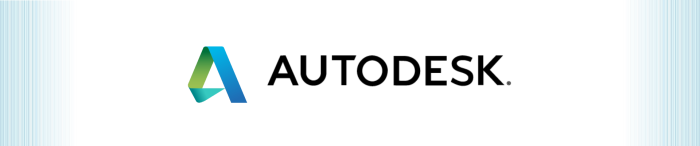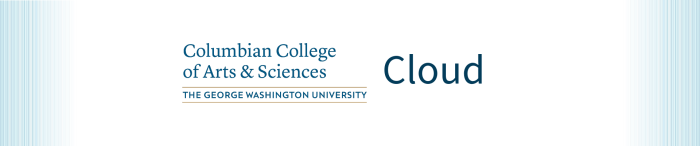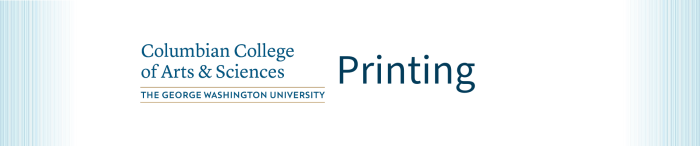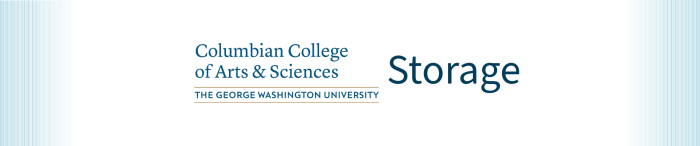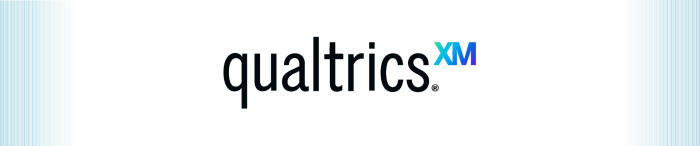CCAS Cloud Virtual Desktop (Citrix)
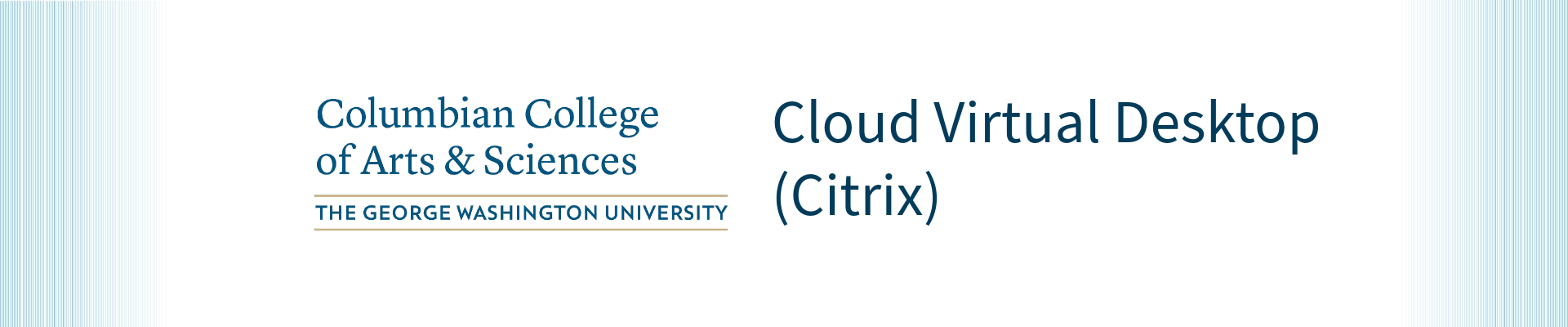
Get Started
- Log in to CCAS Citrix
- Installing the Citrix Receiver for Macintosh
- Installing the Citrix Receiver for Windows
Features
Faculty and staff may request access to a Windows 10 virtual desktop. Virtual desktops run entirely inside the Columbian Cloud, providing a secure full desktop experience with native access to Cloud network file shares. The Citrix platform allows users to access local drives and printers inside the virtual desktop session. Virtual desktops are especially useful for Linux and Mac users who have a need to run Windows software. The only software required to access a virtual desktop is the Citrix Receiver, available on the Citrix website.
Virtual desktops run Windows 10 with Adobe Acrobat DC Pro and the current version of Microsoft Office locally installed.
Self-Service
The following tools provide end users self-service access for the most common requests:
- Columbian Cloud Portal - Citrix Access Gateway: The CCAS Cloud portal can be used to access virtual applications such as Microsoft Office, MatLab, and SPSS, as well as full Windows 10 virtual desktops. The portal can be accessed anywhere in the world and from any device. Upon launch of an application, a secure VPN tunnel is established between the end user's workstation and the Columbian Cloud.
Resources
- Where to save and locate files using a XenApp/Desktop Application
- Logging off and Reconnecting to a XenApp/Desktop Session
- Printing from a XenApp/Desktop Session
- Saving Data to your local computer in a XenApp/Desktop Session
- Accessing local data in a XenApp/Desktop Session
Support
Available to
- Faculty, staff, and students enrolled in Columbian College of Arts & Sciences courses