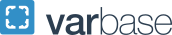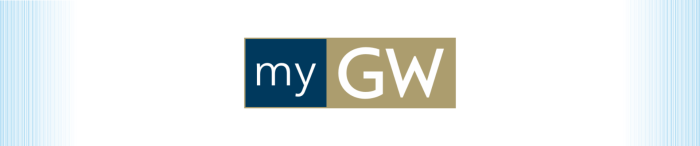Web Services
Content management systems, portals, web hosting, web analytics, user experience design, and URL management. Also includes website and mobile application development.
For information about GW Blogs and Drupal, visit the Office of Communication and Marketing.