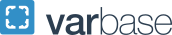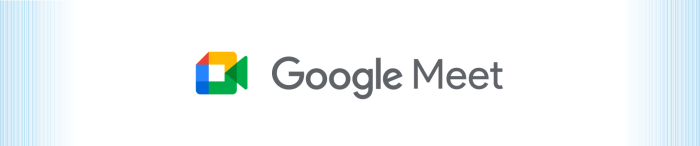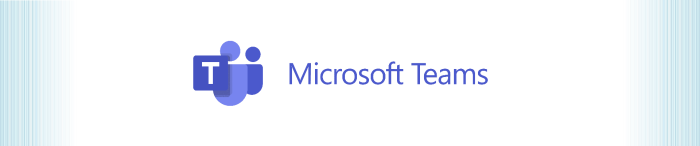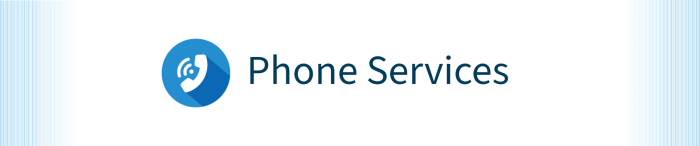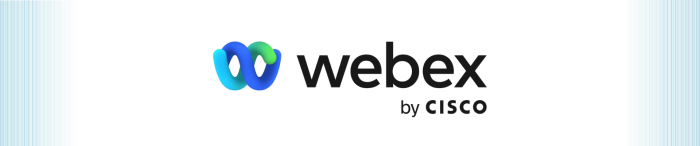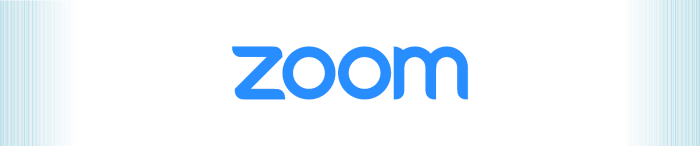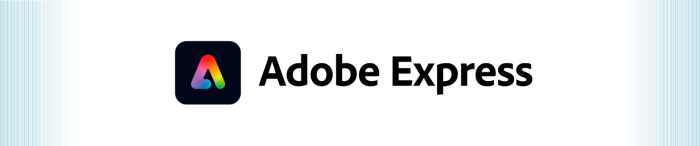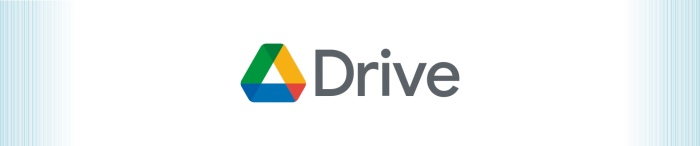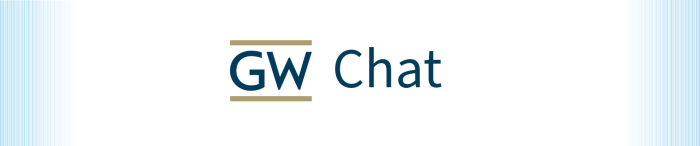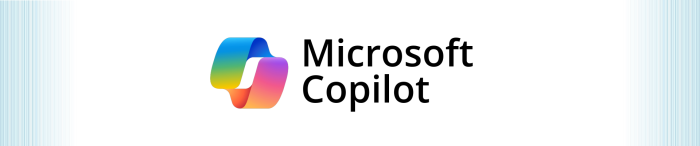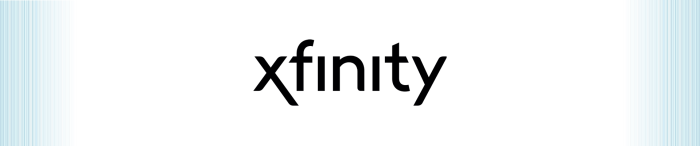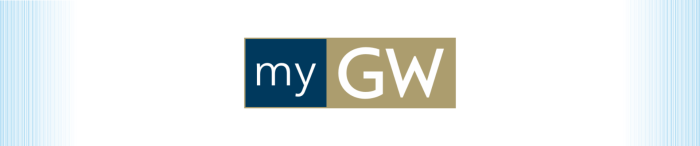Communication and Collaboration
Services that facilitate institutional communication and collaboration needs. Includes conferencing and telephones, email and collaboration services, media and audio/visual, and web services.
Conferencing and Telephones
Telephony, including voice/VoIP, teleconferencing, and web conferencing hosted either in cloud or on-premises.
Email and Collaboration
Electronic message, information sharing, productivity, and integrated collaboration suites used to facilitate interactions between individuals and work groups as they create, share, and exchange information. Includes services such as email, calendaring, productivity suites, file sharing, instant messaging tools, and web-based collaborative platforms used strictly for collaboration.
Mass Communications and Emergency Notifications
One-way communications and emergency communications to the entire campus or other defined groups. Includes campus alert systems, broadcast email and text messaging, electronic newsletter distribution, enterprise mailing list management, and digital signage.
Media and A/V
Broadcasting, live streaming, video recording and media production. This area includes audiovisual-related event support.
Web Services
Content management systems, portals, web hosting, web analytics, user experience design, and URL management. Also includes website and mobile application development.